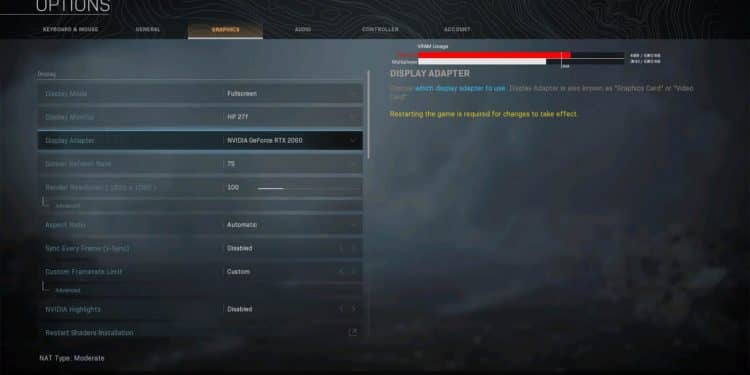You’re not alone if you have been experiencing VRAM capping troubles in Call of Duty Warzone since the newest update. Many gamers have reported suffering significant stuttering, FPS decreases, and unpredictable latency spikes as a result of this bug.
The underlying culprit might be poor programmer optimization since many players are facing this limitation while having hardware that exceeds the minimum requirements.
In this COD Warzone RAM Usage Fix guide, we take a look at this issue that has been bothering players since the recent update to Infinity Ward’s top battle royale game. So if you are also experiencing the same issue as hundreds of other gamers and are looking for a fix, keep reading!
Also read: How to Fix 100% CPU Usage in Warzone?
Current Known Fixes for Excessive Warzone VRAM Usage
Warzone’s VRAM statistics were separated into two bars with the Season 5 release. Players may now keep track of their use in both Warzone or multiplayer. However, with the latest version, PC users’ VRAM use seems to have increased, and players are experiencing frequent errors and lacking overall quality.
Currently, there are two primary patches that have shown to be useful for gamers battling with the present VRAM use concerns.
Editing the Advanced Options File
The most straightforward solution is to change the advanced options file. The file may be found here:
Documents\ Call of Duty Modern Warfare\ players\ adv_options.ini
Find the option entitled VideoMemoryScale after opening the file using any text editor.
0.85 is the default value. Try lowering it to 0.65 or maybe even a tenth of a percent. Exit after saving the file.
Customize the Paging File
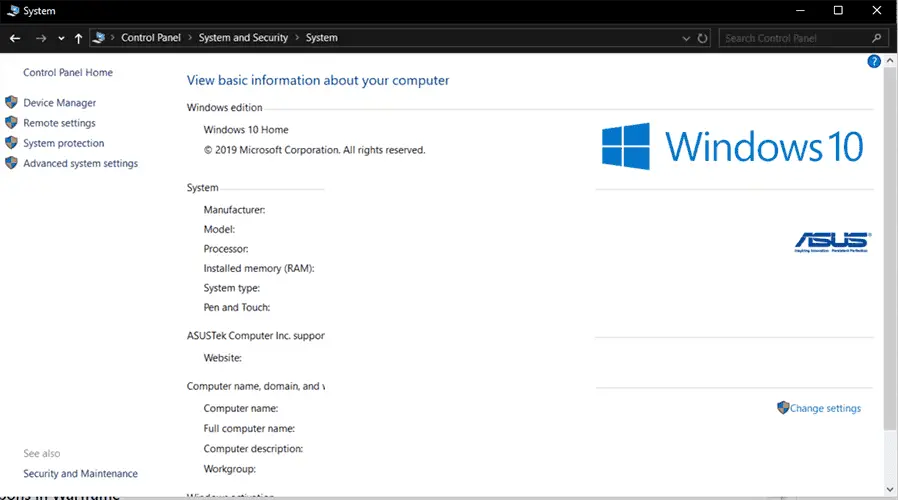
If it doesn’t help, go to System Properties for Windows 10 and edit the paging file. Go over to Control Panel > System and Security > System after ensuring you hold administrator access. Next, on the left side of your screen, choose Advanced System Settings.
Select the “Settings…” option inside the Performance category in the Advanced menu of System Properties.
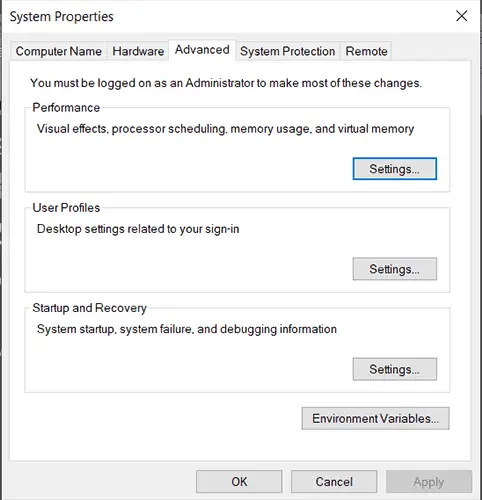
Go over to the Advanced menu inside the Performance Options menu, and under the Virtual Memory tab, select the “Change…” option.
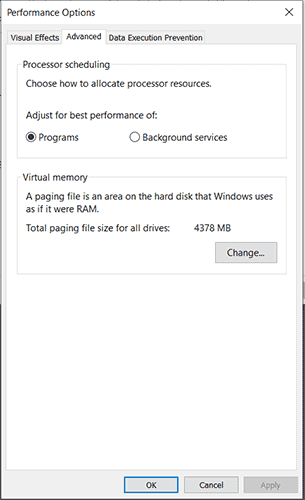
You may modify the size of the paging files directly using this menu. Inside the Virtual Memory option, choose the Custom Size radio option.
Adjust the range between 1.5 times to four times the real RAM on your machine. As a result of this, if your RAM is 2 GB (2048 MB), your range should fall between 3072 to 8192 MB.
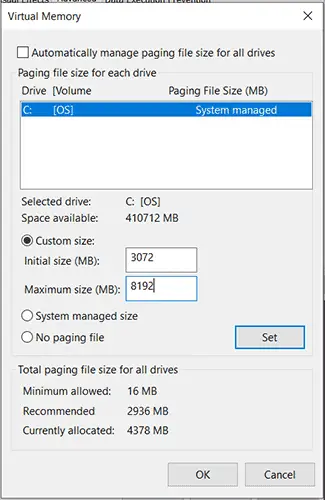
It has been reported that manually adjusting the size of the paging file will avoid game problems. The extreme VRAM utilization in Warzone, on the other hand, is likely to persist.
Repairing Game Files Using Blizzard Launcher
Another possible solution mentioned on Reddit and other websites is using the Battle.net launcher for Activision and Blizzard games to directly rebuild your Warzone files.
To do so, go over to the Battle.net game launcher and select Options beneath the WarzoHow to Fix COD Warzone VRAM Usage?ne icon; click Scan and Repair. The Scan and Repair option will examine the validity of the game files you upload and correct any problems it finds. Some people have claimed that this has resolved the COD Warzone excessive VRAM usage problem, but you will need to experiment with other options as well.
Also read: How to Change Field of View in Warzone?
Workarounds
If you are a complete beginner to PC gaming or simply don’t want to get your hands dirty with complex option file modification, complicated “coding,” or paging file changes, there are a few simple workarounds you may attempt before Infinity Ward or Activision come up with a more sustainable solution for excessive Warzone RAM usage.
- Reduce the resolution of computer graphics to 1080p or below.
- Deactivate all hardware monitoring software that is currently active.
- Rather than windowed or borderless mode, consider playing the game while in full-screen mode.
- Make sure the graphics drivers of your PC are up to date.
- Limit the frame rate to 60 frames per second.
- Disable cosmetic enhancements such as post-processing and complex lighting effects.
- Deactivate background apps while you’re not playing the game to allocate as much RAM as possible.
Final Thoughts
Excessive VRAM usage in COD Warzone has become a headache for many gamers, but by following the steps mentioned in our guide, you will have all you need to know to get your game running like before.