What if your most dangerous foe in Call of Duty: Warzone was absolutely undetectable?
No, we’re not referring to snipers with exceptional concealment skills. Many gamers’ greatest foe is their excessive CPU consumption!
Some gamers claim that their COD Warzone game fails and also that the computer is overloaded as a result of heavy CPU utilization. If your pc is continuously slowing down or stuttering or your game is often breaking, it’s time to fix things.
Usually, COD Warzone uses your PC’s CPU excessively, sometimes reaching 100%. The game may crash as a result of this and even create other undesirable problems for you. So if you’re looking for a way to fix COD Warzone 100% CPU usage, keep reading as we will go through several fixes in this article.
How to Fix COD Warzone 100% CPU Usage
The CPU is the brain of your PC, and the duties that its “brain” undertakes might be overwhelming at times. As a result, your PC may stop, lag, or malfunction without warning in these circumstances. If either of these happens while you’re attempting to play COD Warzone, your PC may be overusing the CPU. This indicates that the system is overburdened by the tasks it is striving to do.
The simplest fix for many PC issues is to avoid them in the first place. Speaking of that, here are some of the possible reasons why COD Warzone’s 100% CPU usage occurs.
Your PC might have drivers that are not up-to-date, which can be the source of the problem. It’s also possible that just upgrading the GPU drivers will solve the problem.
The major culprit for some gamers is running COD Warzone on extremely high settings. Probably, your CPU won’t be able to manage the game’s demands at these levels. In such an instance, decreasing the settings may be sufficient to resolve the issue.
For select players, the issue is even more acute. At the very least, Call of Duty Warzone needs 8 GB of RAM. If you don’t fulfill this requirement, you’ll probably have issues with CPU utilization when you try to play.
Also read: How to Appear Offline in Warzone?
Get The 100% CPU Problem Solved Today
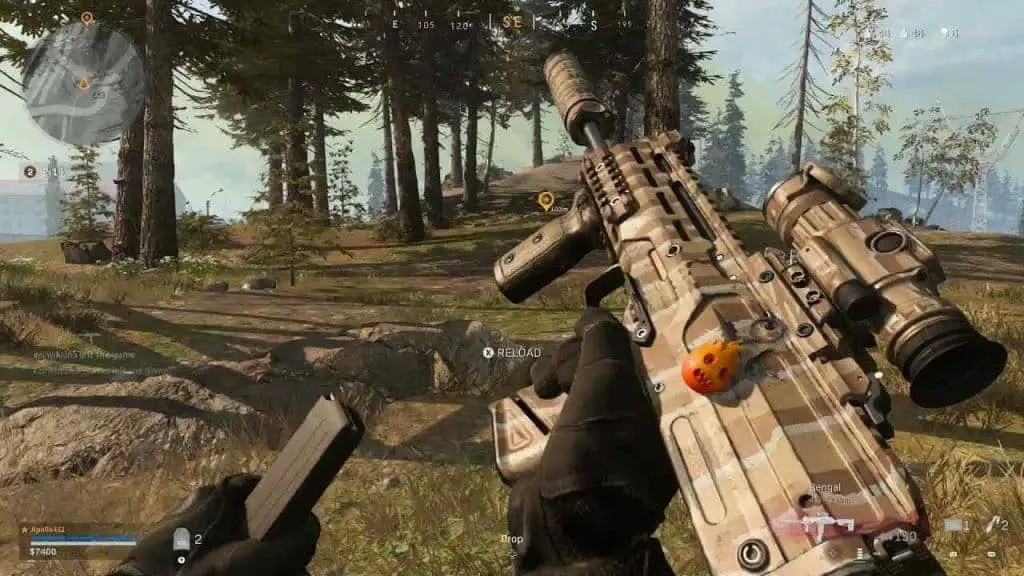
We discussed the error’s possible causes and fixes. Now we’ll take a closer look at each of the possible solutions.
It’s simple to update the GPU drivers of your computer. You must, however, know the type of graphics card your PC is running. It all boils down to deciding whether you require NVIDIA or AMD drivers.
If you believe that higher settings are the source of the issue, you should immediately lower them. However, it’s always a good idea to double-check your machine’s specifications. If you’re not using an Intel® CoreTM i5-2500K or AMD RyzenTM R5 1600X processor, replacing your PC might be the only way to fix excessive CPU usage.
You may disable the in-game overlays if you already have an NVIDIA graphics card. This may help to alleviate the CPU consumption problem and enhance the general gaming experience.
If you’re having trouble with memory, you may boost your device’s virtual memory. Choose Virtual Memory from the “Performance” area of your advanced options. Uncheck the choice to control page file size automatically, set the starting and max size to more than 2048 MB, then reset your PC.
Also read: How to Change the Field of View in Warzone?
What If The Above Mentioned Solutions Don’t Help?
You’re probably seeking a quick solution to this problem if you’re here. But you did everything mentioned above and on the internet, and the issue persists, so what now?
We hate to tell it to you, but your system is the most probable source of the problem at that moment. Making appropriate graphics cards, GPU, CPU, or memory improvements might be the last ray of hope.



