Cities: Skylines offers ample opportunities for those who like to modify the game and make it unique or personal.
In Cities: Skylines, one can add mods to the game to enhance its performance and have a more exciting gaming experience.
Keep reading to find out how to install mods in Cities: Skylines.
How to Install Mods for Cities: Skylines?
Install via Steam
Steam mods are the easiest to install. They can get them when you buy the game on Steam.
To install steam mods,
- Log in to Steam and navigate to the mod section
- Subscribe to the mod you want and wait till the download is completed.
- Start the game.
- Open the Content Manager. You will see the Mods section on the left side. Select it and enable the mod you want to use in the game.
- You can then load your city or start a new one.
Note that certain mods demand other mods to work, so be sure to review the prerequisites on the download page.
If you cannot find your subscribed mod in the content manager, sign out the Steam client on your device and sign in again.
Non-steam mods
If you purchased your mods via other sources, use the following procedures
- Navigate to %LOCALAPPDATA%\Colossal Order\Cities_Skylines\.
Here, you will find Addons and Mods folders. You can create the folders if they are not yet set up. Copy the mod to the appropriate folder. Be sure to copy the file/folder itself, not the folder that contains it.
- Close the window and restart the game so it can load new items.
- Then, open the Content Manager on the game and enable the desired items.
Also Read: How to Make Cities: Skylines Run Better?
How to uninstall a mod in Cities: Skylines
Uninstalling a mod is simple. To uninstall a mod in Cities: Skylines, simply unsubscribe from the Steam Workshop page where you previously subscribed or use the Content Manager tab.
If you are using the second option, open the Content Manager, select mods, and click the x button on the right.
Best Mods for Cities: Skylines
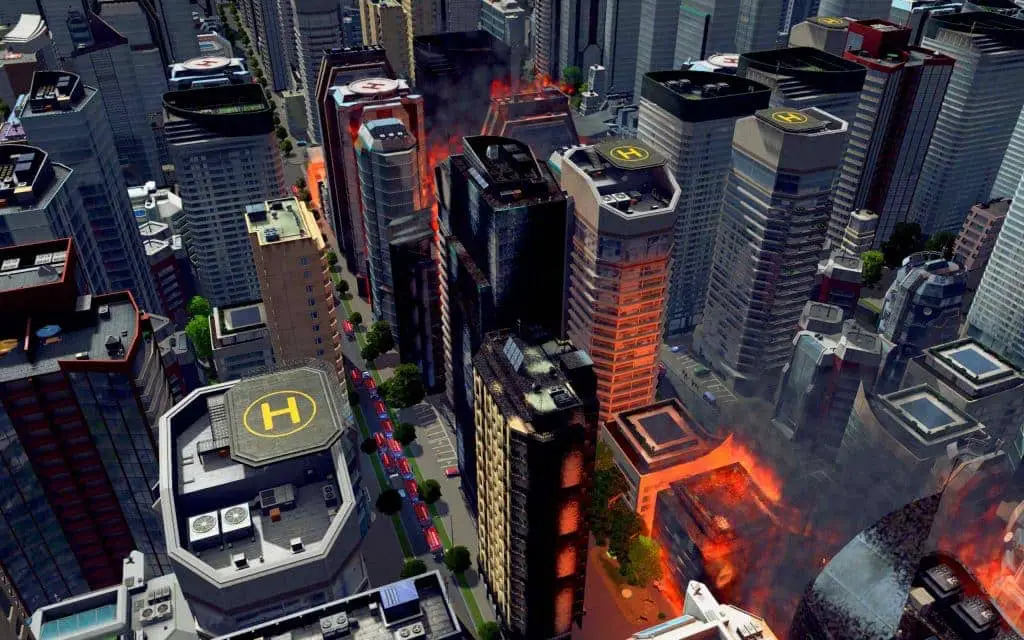
If you are unsure of what mod to purchase to enhance your gameplay on Cities: Skylines, below are some you should try out.
Roundabout builder
Maintaining a smooth flow through the use of one-way streets and highway connections can be quite difficult.
Roundabouts are a fantastic way to relieve heavy traffic, and the Roundabout Builder mod makes creating them a breeze. Simply press CTRL + O, and all your traffic problems will be gone.
Bulldoze It!
This mod automatically removes unwanted buildings from the city.
Sometimes buildings burn down, are abandoned, or become undesirable.
It’s an excellent quality of life mod that allows you to focus your attention on more than just abandoned buildings.
Electric highways
Powering your city is an essential step for growth and is often a critical aspect of your infrastructure. The most widespread method of distributing power, at least initially, is via the deployment of visible power lines.
Electric Roads mod enables you to get rid of power poles by making roads a conductor.
Loading Screen Mod
Installing various mods can bog down the game’s performance; however, with Loading Screen, you can automatically load the assets present in your city.
Many users have reported much faster load times compared to the base game’s infamously lengthy load time.
Timboh’s Marvelous Trading Emporium
Once your city grows large enough, you will eventually have to develop your highway connections.
This mod comes with several pre-made highway interchanges, all based on real-life examples.
This mod collection comes with Cloverleaf mills, turbines, and diverging windmills. The best part is that the trades are not only very efficient, but they are also a lot of fun to watch.
Channel blocks
In Vanilla Cities: Skylines, building a canal involves a great deal of terraforming and careful planning. However, with the Canal Blocks mod, putting together a network of canals is very easy, literally.
The collection includes many different sizes and shapes of canals that one can utilize to enhance the value of nearby homes, perfect for Amsterdam recreations or Venice Beach.
Where are my Installed Mods Stored?
To view installed mods, do the following
- Open your Steam library
- Select steamapps
- Open workshop and select content
- Tap on 255710 to view your installed mods
Alternatively, you can search <%STEAM%>\steamapps\workshop\content\common\ 255710 in the finder’s window.
Also Read: How to Make Skyscrapers in Cities: Skylines
Conclusion
To install mods in Cities: Skylines, simply subscribe to the mod and start the game. You will find your mods in the game’s Content Manager.



