Dota 2 Console is a window that appears in the Dota 2 game and functions similarly to a command prompt in any other window. It enables players to customize Dota 2 by adding new commands that can affect any aspect of the game. There are two ways to include those commands: either through the Dota 2 Console or by putting them in the Autoexec.cfg file.
What is Autoexec.cfg?
Using a large number of commands in the console makes it very difficult to input a large number of commands each time you launch Dota 2 on the computer. As a result, you can automate this procedure by creating a new file in the Dota 2 folder. The name of the new file you build is “Autoexec.cfg,” and you can populate it with console instructions. Each time the game is launched, this file automatically implements all of the commands that have been specified in the Autoexec.cfg configuration file.
Also Read: How Many People Play Dota 2?
What Consoles The Commands In Dota 2?
Consoles can alter the features or parameters of any character’s or gaming parameter’s characteristics. Dota 2 console commands would be cleared when you exit the game after the update has been applied.
How To Enable Console In Dota 2?
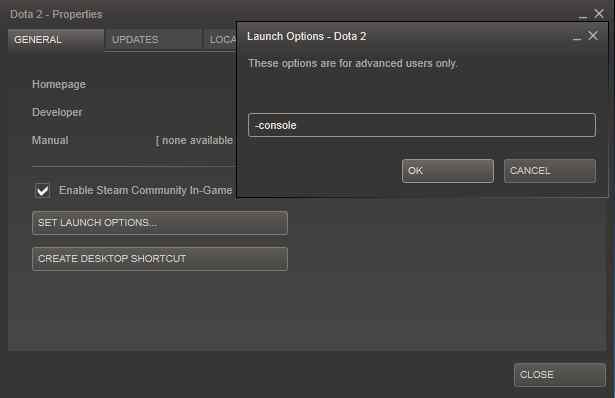
For you to be able to use the console in Dota 2, you must first launch the Steam client. Once everything is completed, navigate to the Library tab and search for Dota 2. Once you’ve located it, right-click on it to open it.
Then pick Properties from the drop-down menu, and from the list of options that appears, click the General tab. Select ‘Set Launch Options’ from the drop-down menu and type -console in the text field, which will appear shortly after clicking the button.
You must use the console option in the game’s launch settings in order for it to work. Now, when the game begins, the console will automatically open. To disable the console’s auto power-up feature, you must first call the console, then use the arrow keys to input the command con enable 1, followed by a game quit. After that, under the startup settings, remove the –console option.
After that, you can play Dota 2 on your computer. Start the game and hit the console key, which is by default set to the character.
Also Read: How To Stack Camps In Dota 2?
How To Enable Console In Dota 2 Reborn?
The Data 2 console is a tremendously powerful piece of equipment. When it comes to increasing your chances of winning and putting your opponents on the defensive, using it properly is just as crucial as choosing the greatest Dota 2 heroes.
It has the potential to reduce screen clutter, make the minimap more helpful, and provide you with powerful tools for keeping track of what’s going on around you. Steam’s launch settings are similar in that they allow you to get into the game quicker and customize the way it looks before it starts to load.
During this time, Dota 2 cheats can be employed in non-competitive and virtual sandbox modes to help you develop your game or to transform multiplayer games with people into far stranger affairs than they would be otherwise.
To turn off the auto-switch console, you must first open up the console, next click “,” then input the command con enable two and exit the game to achieve this. Remove the -console option from the startup parameters farther down the line.
How Do You Enter Dota 2 Console Commands?
Interestingly, in order to enter Dota 2 console commands, you must first enable the console. This cannot be done directly from within the game; instead, you must use Steam’s start options. To obtain these, right-click on the game’s entries in your Steam library and select Properties, then select ‘Set Launch Options’ from the menu that appears.
You’ll see a small pop-up box where you can type whatever you want to express yourself. In the case of launch options, the syntax is a dash followed by whatever command is being used, followed by a space to divide the command from the next.
Also Read: How Many Heroes Does Dota 2 Have?
Dota 2 Cheat Commands
Cheats can be enabled in a custom lobby if desired. This can be used for a variety of purposes, including honing your abilities in a single-player sandbox or messing around with your buddies in a multiplayer sandbox. You put them into the chat box in the same way that you would send a message to your team. The syntax is always a dash followed by the command, followed by a space before whatever value is being used.
Conclusion
Using lines of text, the console is a command-line interface that lets the user change, adapt, and interact with Dota 2 in a number of ways, including fighting (commands). By default, it is hidden from players, but it may be made visible by selecting it from the Steam Launch Options menu.



