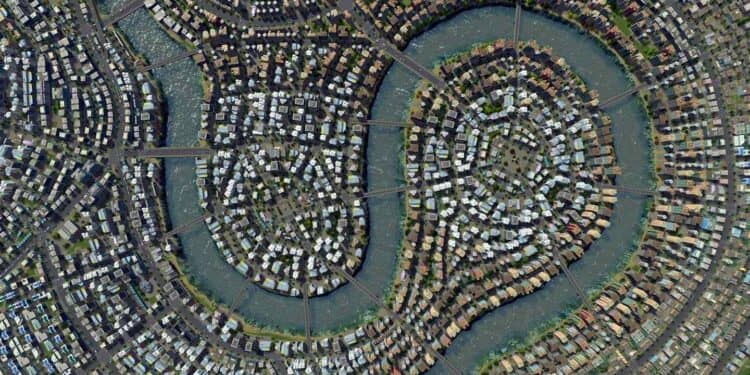Suppose you have meddled with Cities: Skylines as a newbie. In that case, you must have cried at the complete mayhem you created with infrastructure experiments gone horribly wrong and painful forays in urban torture. Well, as a newbie, you are entitled to your share of total disasters. We aren’t complaining about that part one bit.
However, what we are complaining about is the fact that Cities: Skylines seems to provide you with no easy relief from your urban blunders. A quick scroll through its user interface doesn’t seem to show you any “delete” button to remove your saved cities!
We do not go into the merits of these design choices here. But truth be told, it is one of the weirdest User Interface Design choices we have come across.
In any case, we here simply to provide you with a small guide on how to delete city skylines saves.
First, a bit of a caution here. If you have been staring blankly for hours at the list of cities that you have loaded from the main menu, trying to find a delete button somewhere, we are sorry to disappoint you – you won’t find any in there.
Also read: When is Corrosive Better than Viral?
For some strange reason, Cities: Skylines designers decided not to keep the “delete” button at the most obvious place it should be.
Anyways, long story short, we have got to look somewhere else.
You should begin your quest in the section labeled “Content Manager” under the “Main Menu” tab.
Inside this submenu, you will find a host of options down toward the left-hand side.
A careful scan through this list, and you will spot the category that holds the maximum promise to fulfill your quest. It is an item named “savegames”.
Click into this, and you will find a complete list of all the urban follies (read saved cities) in your profile, nicely stacked up as save files.
Don’t let your hopes soar too high already, let me tell you that you still won’t find the elusive “delete” button in that list! (You can have a look for yourself)
However, at the luxury of playing with your emotions, let me now tell you that not all is lost – there is hope yet! The “delete” button is somewhere on that list. It’s just hidden like some ancient buried treasure chest.

You will notice a mysterious “X” marked next to your save file. And just like the pirates marked their treasures with this same “X” mark, the designers of Cities: Skylines seem to have followed suit. Click the “X” Button, and Lo Behold! Land Ahead! the save gets deleted.
And now that you cracked the treasure code, there is even more bounty lying around. If you scroll some more to the bottom of the screen, you will spot a “Select All” button. This device apparently relieves you of all your newbie urban misery by deleting all your saves in one single swipe! Nice and clean! Though, we warn you to hit this button at your own risk. You would not normally want to delete ALL your saves!
Also read: The Easiest Way to Get Dragonite Ore in MHGU
Here is a quick plain-word Cities: Skylines delete save mini-guide for those of you who are not interested in pirates and their treasures or are just plain bored with my pathetic attempt at storytelling.
- Go to the Main Menu
- Choose Content Manager
- Scroll down to the savegames option
- Hit the “X” button to the right of the save file
And your saved city file will be gone! They say, “too easy a victory makes the prize less sweet.” Well, we have certainly earned our win with our frantic quest to find the magical delete button. Now that we have found it, we hope you enjoy many hours of city-building fun with Cities: Skylines!