Dota 2 is one of the most popular games in the world. Millions of people play it every day, but how do you uninstall it? While Dota 2 is undoubtedly an exciting game, you may want to uninstall it because of technical difficulties, other priorities, or you may simply not enjoy playing it. Whatever your reasons are, uninstalling Dota 2 is not as difficult as it may seem.
Also Read: How To Make Custom Games In Dota 2?
Why Uninstall Dota 2?
There are several reasons why you may want to uninstall Dota 2. Here are some of the most common ones:
- You’re no longer interested in playing the game. This is by far the most common reason why people uninstall Dota 2. They simply get bored of the game or find other things that are more interesting to them.
- You’re not good at the game and want to try something else. A lot of people uninstall Dota 2 because they’re not very good at it and they want to try something else.
- You need to free up space on your computer. If you’re running out of storage, you may need to uninstall some games to make room for others.
- You’re experiencing technical difficulties. If the game is buggy or keeps crashing, you may need to uninstall it and reinstall it again.
How To Uninstall Dota 2 From Steam
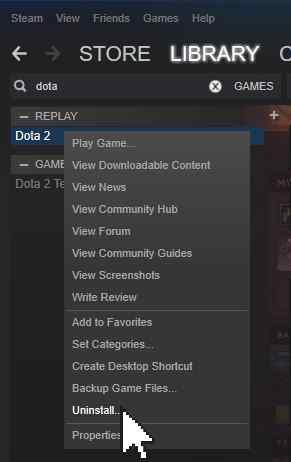
Uninstalling Dota 2 from Steam is a fairly straightforward process. First, open up Steam and click on “Library.” Scroll down until you see “Dota 2” and right-click on it. From the menu that appears, select “Delete Local Content.” This will uninstall Dota 2 from your computer. Your saved settings, games, and match history will not remain intact and can be accessed by re-installing the game at any time.
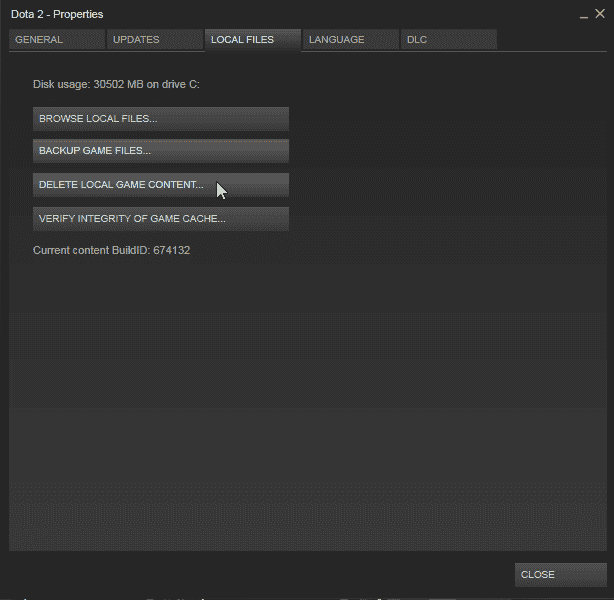
If you want to delete your Dota 2 game data from Steam, you can do so by going to the “Settings” menu and selecting “Account.” From there, select “Beta participation,” select “Change, “and then click on the “NONE – Opt-out of all beta programs” button. Keep in mind that this will permanently delete your Dota 2 data from Steam and cannot be undone.
Also Read: How To Predict In Dota 2?
How To Delete Dota 2 Files Manually
If you want to delete all of the files associated with Dota 2, you’ll need to do so manually. The first step is to delete the installation folder.
- On Windows, this is typically located in C:/Program Files/Steam/steamapps/common/dota 2 beta/.
- On Mac, it is usually located in Applications/Steam/steamapps/common/dota 2 beta/.
Once you’ve found and deleted the installation folder, go to your Steam settings and navigate to the “Interface” tab. Under “Language,” select “None.” This will delete all Steam interface files associated with Dota 2. Finally, go to your Steam Cloud settings and turn off cloud synchronization for Dota 2. This will delete all saved games and data from the cloud.
With these steps, you should have successfully uninstalled Dota 2 from your computer. If you decide that you want to play again, re-installing is easy, and all of your data will still be there. If you have any other questions about uninstalling Dota 2 or need help troubleshooting, feel free to reach out to the game’s support team. They’ll be more than happy to assist you.
Also Read: How To Swap Heroes In Pre-Game In Dota 2?
Additional Ways To Uninstall Dota 2
There are a few other ways to uninstall Dota 2 that don’t require using Steam. If you’re using Windows, you can use the “Add or Remove Programs” feature in the control panel to uninstall Dota 2.
On Mac, you can use the “Uninstall a Program” feature in the Finder. Simply select Dota 2 from the list of installed programs and click “Uninstall.” These methods will delete all files associated with Dota 2, so be sure that you don’t want to play again before proceeding.
If you’re using Linux, you can use the “rm” command to delete the installation folder. For example, if your installation folder is located in /usr/local/games/, you would use the following command:
- rm -r /usr/local/games/dota\ 2\ beta/.
This will delete the Dota 2 installation folder and all of its contents. Be very careful when using the “rm” command, as it can delete files permanently and without warning. Make sure that you know what you’re doing before using it.
Another way to uninstall Dota 2 is to delete the installation folder and then run a program called “CCleaner.” This will remove all registry entries associated with Dota 2 and ensure that it is completely uninstalled from your computer.
Last but not least, you can use a tool called “IObit Uninstaller” to uninstall Dota 2. This program will force-uninstall any program from your computer, including Dota 2. Simply select Dota 2 from the list of installed programs and click “Uninstall.”
These are just a few additional ways that you can uninstall Dota 2 from your computer. If you’re having trouble with any of the methods above, feel free to reach out to the game’s support team for assistance.



