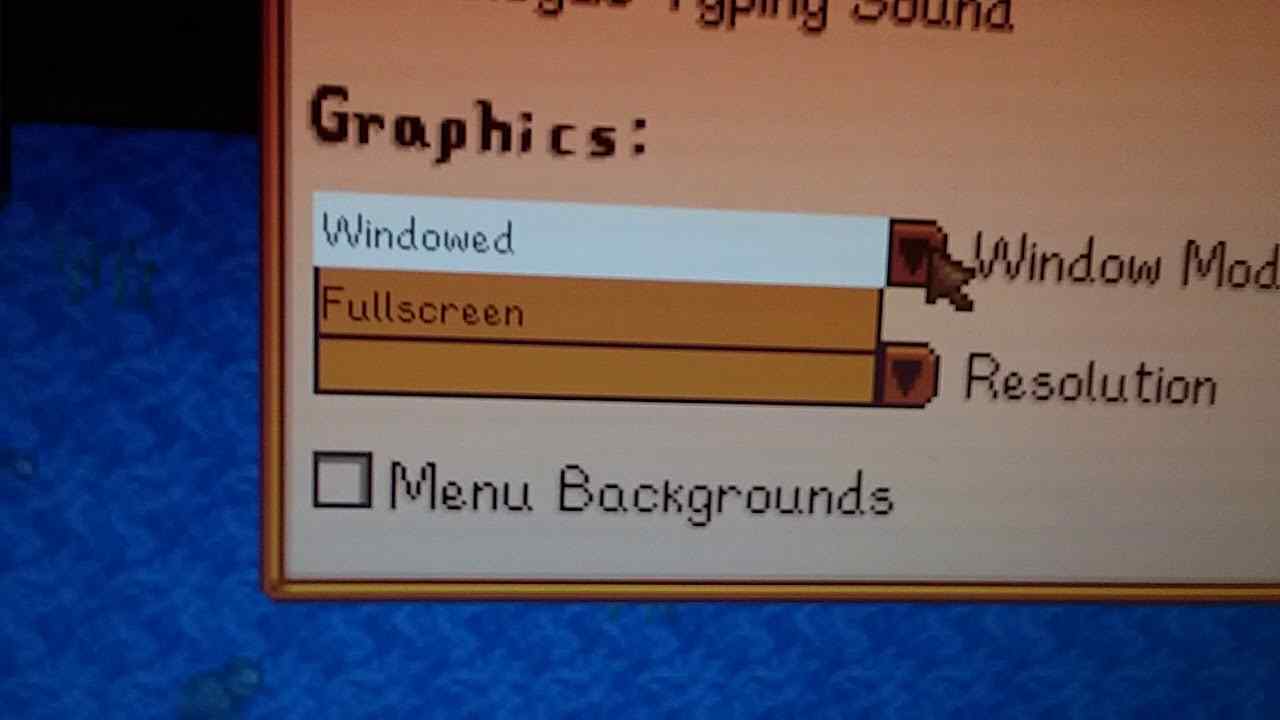Stardew Valley is a game in which you can easily adjust the resolution as well as the size of the screen. It helps you to zoom in and zoom out of the game to easily complete various tasks. As every player has a different PC setup, they can easily adjust the resolution.
However, sometimes the game resolution will change automatically. This might not be your ideal preference, so you need to change the resolution. If you don’t know how to do it, we can help you. In this guide, we will show you how to change resolution in the Stardew Valley game.
Also Read: Can You Date Multiple People in Stardew Valley?
How to Change Resolution in Stardew Valley?
You may be wondering how to change the resolution in-game. Well, it is pretty simple. You just need to follow a few steps, and you can easily set the resolution as per your preference. The best thing about Stardew Valley is that there are multiple resolution options available in the game settings. It is ideal for people who love to zoom in and zoom out on the contents of the game.
There’s a simple way to change the resolution of Stardew Valley using the in-game settings. Here are the steps you need to follow.
Step 1: Go to Player’s Menu
The first thing you need to do is run the game and go to the player’s menu. It is also known as the settings menu. It will automatically open with the Inventory tab.
Step 2: Select Option Tab
After that, you need to select the Options Tab in the menu. It is located on top along with all the other menu options. It helps you to adjust the settings in the game.
Step 3: Go to Graphics
Once you reach the options tab, you need to scroll down and go to the graphics option. This option helps you to adjust the graphics in the game.
Step 4: Click on Resolution
In the graphics option, you need to click on resolution. As soon as you do that, various resolution options will be open.
Step 5: Select Resolution
Now, you can check all the different types of resolutions and choose the one which is perfect for your gaming needs. The highest resolution will help you to zoom out of the game, whereas the lowest resolution will help you to zoom in on the game. Make sure the game is running in your preferred resolution.
Another thing you can do to adjust the resolution is to access the zoom option. It is given in the graphics settings just below the resolution option. You can click on the zoom level option to easily set the zoom level in the game, i.e., zoom in and zoom out.
Also Read: Where to Sell Furniture in Stardew Valley?
How Do You Change The Screen Size or Game Mode On Stardew Valley?
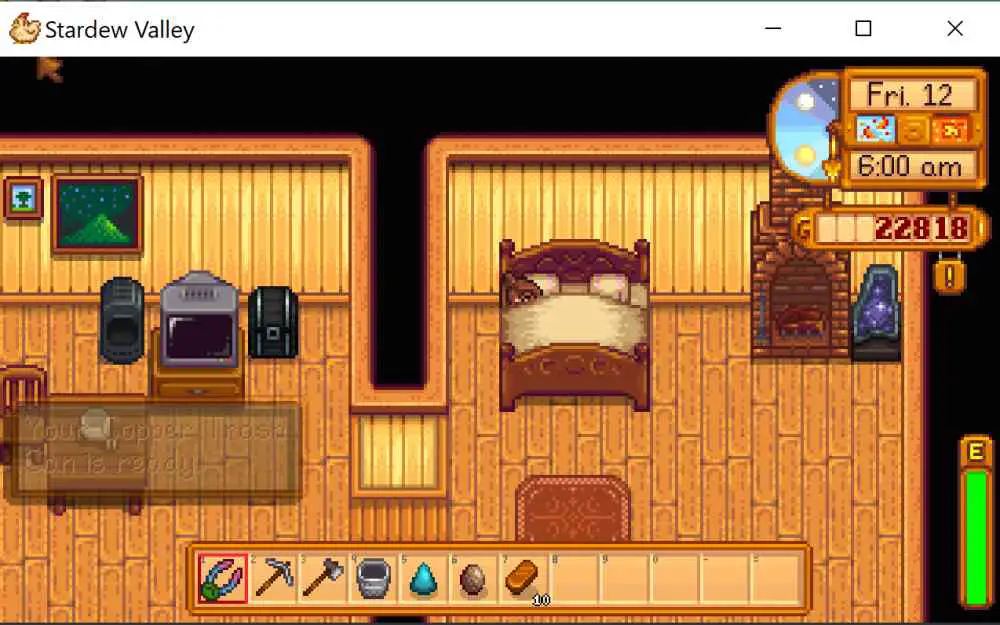
Apart from changing resolution, you can also change the screen size in the game. Fortunately, there are a few simple steps you can take to resize the game. You can zoom in and out of the game to make it easier to see nearby items and mobs. You can select from three options, i.e., windowed borderless mode, full-screen mode, or windowed mode. Here are the steps you need to follow to change the screen size.
Step 1: Go to Player’s Menu
The steps are the same as changing the resolution. So first, you have to go to the player’s menu in the game.
Step 2: Select Option Tab
Then, you need to select the Options Tab in the menu. It helps you to adjust the screen size in the game.
Step 3: Go to Graphics
Now, you need to scroll down and go to the graphics option. This option helps you to adjust the graphical settings.
Step 4: Click on Window Mode
In the graphics option, you need to click on Window Mode. As soon as you do that, three options will appear in the dropdown, i.e., windowed borderless mode, full-screen mode, or windowed mode.
Step 5: Select Resolution
You can choose any of these modes to easily adjust the screen size. Most people prefer Windowed Borderless mode as it helps you to easily enjoy gaming.
Also Read: Best Place to Sell Crops in Stardew Valley?
What Is Stardew Valley Resolution Bug?
There is a common bug in the Stardew Valley game which make players have experienced. This bug automatically changes your screen resolution and doesn’t let you change it manually.
If you’ve been experiencing an issue with your screen resolution while playing Stardew Valley, you might be wondering what the problem is. There’s no definitive answer online.
If you can’t fix the issue through the game’s settings, here’s how you can resolve it yourself.
First, check your installation. If your Stardew Valley is not running, then you’re probably missing an update. You can install the latest version from the Steam store. Make sure you’re running the game in Administrator mode. Then, double-check your Steam Files to make sure you’re installing the latest version.
If the problem persists, here are some steps you need to follow.
- Step 1: Open Stardew Valley in Steam and go to the Library option. After that, right-click under the option and select Properties.
- Step 2: Look for the General option and click on it. Then you need to use the Launch Option box.
- Step 3: Lastly, you need to write this code -h (pixel height, e.g., Your preferred resolution) -w (pixel width, e.g., Your preferred resolution). For example, it should look like, “-h 1920 -w 1080”. This way, you can easily fix the problem and reset your Stardew Valley resolution.
Conclusion
So if you want to change the resolution in Stardew Valley, all you need to do is go to the player’s menu, select Option Tab, go to Graphics and select the resolution you want to play the game in. Similarly, you can also adjust the screen size or game mode.