Some activities in the Stardew Valley game are quite time-consuming. For example, when you are using a tool for farming, it takes a lot of time as the speed of the tool is standard. However, many people have been using the animation cancel technique to save time and participate in multiple activities in a day, i.e., farming, fishing, and mining.
Animation canceling is a term mostly used by game developers. It helps you to cancel certain animations in the game. In Stardew Valley, you can use this feature to save a lot of time by increasing the speed of your tool. If you want to know how to do this, follow this guide. We will show you how to animation cancel in Stardew Valley.
Also Read: How to Change Resolution in Stardew Valley?
What is Animation Cancelling?
If you’ve been following competitive video games for any length of time, you’ve probably heard of animation canceling. It is a game developer phrase that means to cancel the current animation playing on the screen.
In simple terms, every tool you use in a game goes through animation. For example, when you are using an ax to cut a tree, the ax will swing and cut the tree, then it will return to the same position. You have to click the mouse every time you want to use the ax. It is nothing but the animation that the tool follows.
When you cancel an animation, it cuts down the entire animation to only the necessary part, thereby allowing you to start another animation pretty quickly. It will eliminate the need for the ax to reach back to the player and simply focus on cutting the tree.
This way, animation cancel helps you to increase the speed of tool usage, thereby saving plenty of time in the day. In Stardew Valley, you can use animation cancel to help focus on multiple activities, i.e., fishing, mining, and farming, as the tool speed will increase.
In most action games, animation canceling is a crucial element. It can be used to gain an edge over other players. Thankfully, there are some simple ways to use animation cancellation. If you’re stuck in animation in Stardew Valley, don’t worry – it can be easily canceled with a simple combination of keys.
How to Animation Cancel in Stardew Valley?
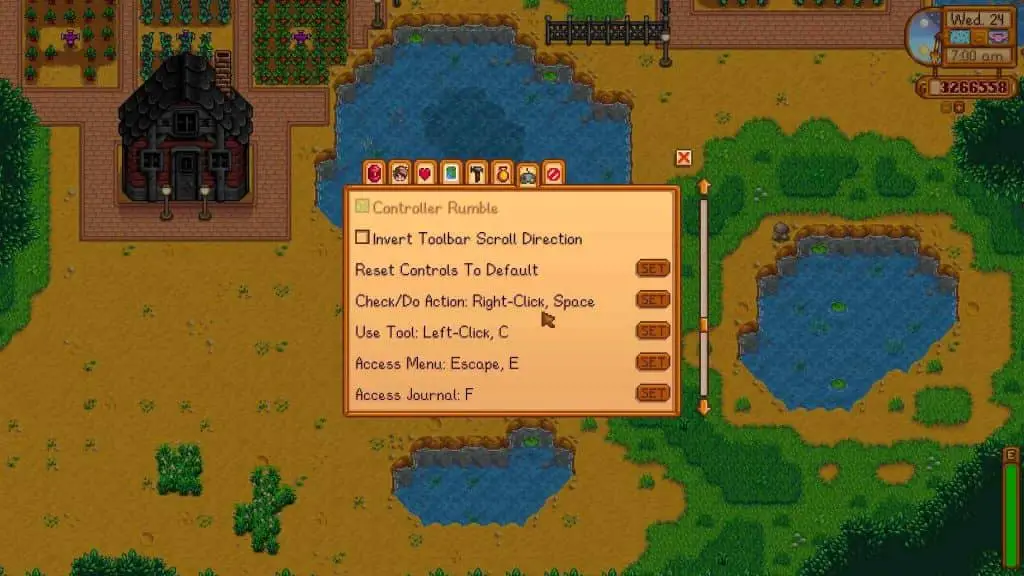
Now that you know what animation canceling is let’s learn how to do it. Even though it sounds pretty complicated, animation canceling is pretty simple. Anyone can do it by following our simple guide. There are two ways by which you can easily cancel the animation.
Also Read: Can You Date Multiple People in Stardew Valley?
Method 1: Pressing Combination of Keys
In the first method, you just need to press a combination of keys on the keyboard. To end animation is to press,
Right-Shift + Delete + R
This method will stop the animation for you. It is an excellent way to get rid of a lot of unnecessary animations in games. By using this trick, you can stop the animation and get back to your game.
While this method seems easy, it is actually quite difficult. Imagine moving the character on the screen, keeping your hand on the mouse, and then pressing this combination of keys all the once. To avoid this problem, you can use another method which is quite simple.
Method 2: Using Third-Party Software to Rebind Keys
If you cannot press these keys manually while playing the game, you can use third-party software to easily rebind the keys and then cancel animation easily. You can use the X key to do this action or rebind it to the Spacebar for quicker tool use. To use the Animation Cancel feature, simply press ‘X’ while in the game. Here are the steps you need to follow to use this method.
- Step 1: Install AutoHotKey
It is third-party software that allows you to rebind any key to a specific function, including animation canceling. Once installed, you can simply double-click to launch the program.
- Step 2: Close Everything Down
Once you install and launch the program, close all the windows. You also need to close the tutorial window that has popped up on the screen.
- Step 3: AutoHotKey Script
Now, you need to right-click on the desktop screen and go to the New option. After that, you need to choose the AutoHotKey Script option.
- Step 5: Name the File
After you click on the option, you need to name the file. You can choose any name you want.
- Step 6: Edit Script
Now, you need to click right and then go to the Edit option to edit the script. You need to copy the script given below and then save it.
#IfWinActive Stardew Valley
x::
While GetKeyState(“x”,”P”)
{
sendEvent {LButton Down}
sleep 10
sendEvent {LButton Up}
sleep 125
sendEvent {r Down}{Delete Down}{RShift Down}
sleep 10
sendEvent {r Up}{Delete Up}{RShift Up}
}
sleep 30
return
- Step 6: Run the Script
After you copy and save the script, you need to run it. To do that, you need to double-click on it. You will be able to see an H icon in green color on the Taskbar.
- Step 7: Animation Cancel
Now, you can run the game and use the animation cancel option by using the X key. However, the X key is usually reserved for Check/Do Actions. Alternatively, you can map the X key to the Spacebar to use the X button faster.
Also Read: Where to Sell Furniture in Stardew Valley?
Conclusion
So if you want to cancel animation in Stardew Valley, all you need to do is press the combination of Right-Shift + Delete + R. Apart from that, you can also use AutoHotKey to rebind the combination keys to the X key so that you can easily cancel animation in the game.



